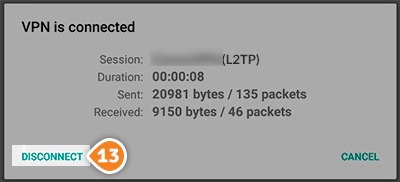How to set up L2TP on Android Lollipop
Here are the steps you should follow:
- Go to “Settings” (1).
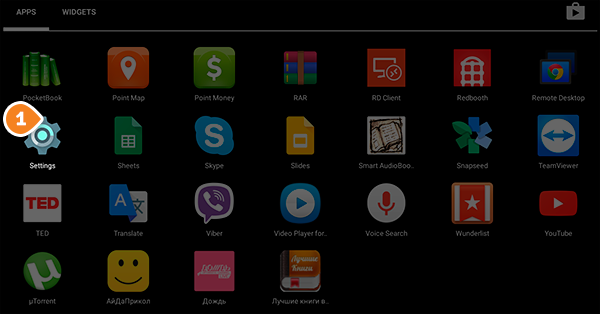
- Choose “More” (2) under “Wireless & Networks”.
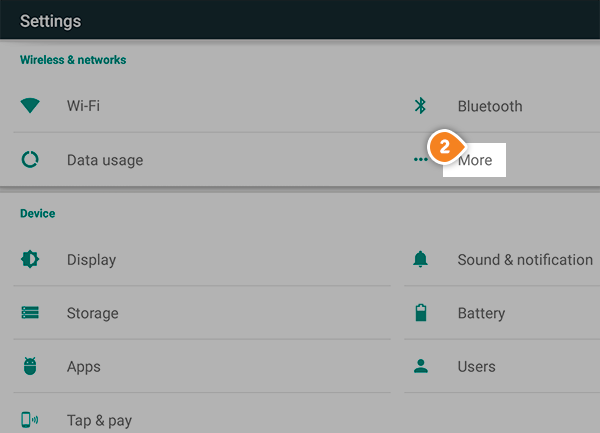
- Tap on “VPN” (3).
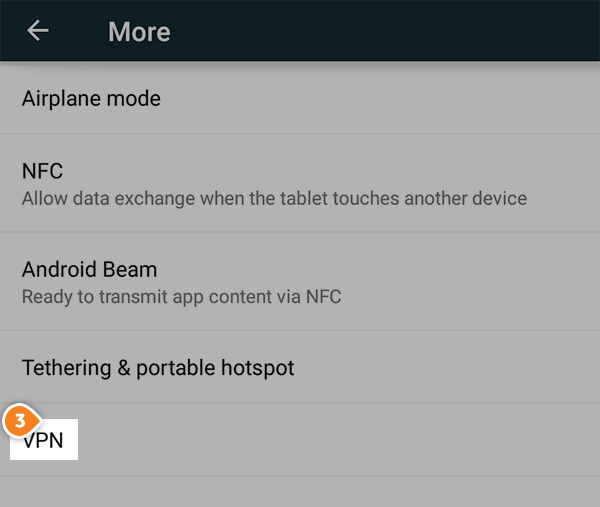
- After that tap on “+” sign (4) to add a VPN profile.

- Then fill the fields with the following settings:
“Name” (5) – Name your connection. For instance name it “SirVPN (L2TP)”.
“Type” (6) – choose “L2TP/IPSec PSK”.
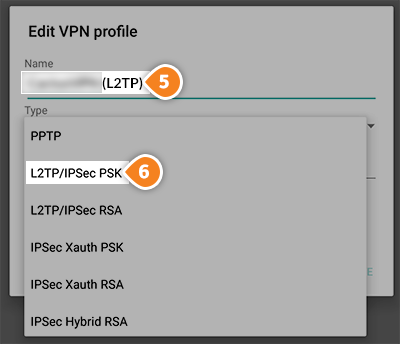
“Server address” (7) – type the IP address you want to connect to.
To find the entire list of all available servers, sign in to your account on our website, go to “Setup” -> “VPN Servers“. If you don’t have a SirVPN account, you can try our services.
Tap on “Save” (9).
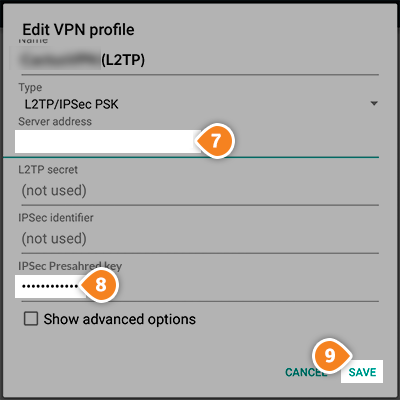
- In order to connect to connect please follow these steps:
Go to “Settings” -> “More settings” -> “VPN”.
“IPsec pre-shared key” (9) – type 123
Tap on the VPN connection you have just created.
Type your VPN username (10) and password (11).
To find your VPN username and password, sign in to your account on our website, go to “Setup” -> “VPN Username & Password“. If you don’t have a SirVPN account, you can try our services.
Then tap on “Connect” (12).
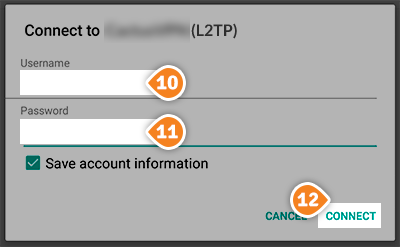
If you see a small key-like icon on the left side of your notification bar, this means that your L2TP VPN on Android Lollipop connection has been created.
- To disconnect tap on the active VPN profile, then tap on “Disconnect” (13).