How to set up OpenVPN on Asus Routers
Here are the steps you should follow:
- Connect to your router. To do that you have to enter the following address in your browser: http://192.168.1.1. Also, if you are connected to your router via Ethernet, set your network connection to obtain the IP address automatically.
- In the “Advanced Settings” box click on “VPN” button (1).
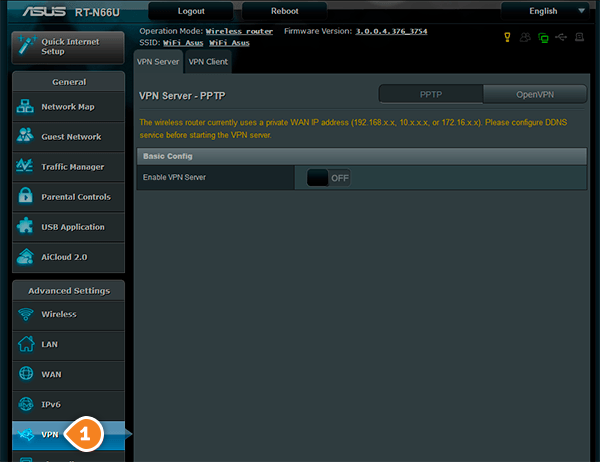
- Click on “VPN Client” tab (2).
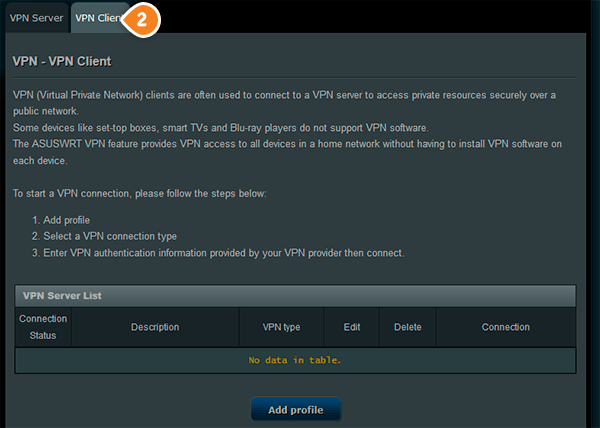
- Click on “Add profile” (3).
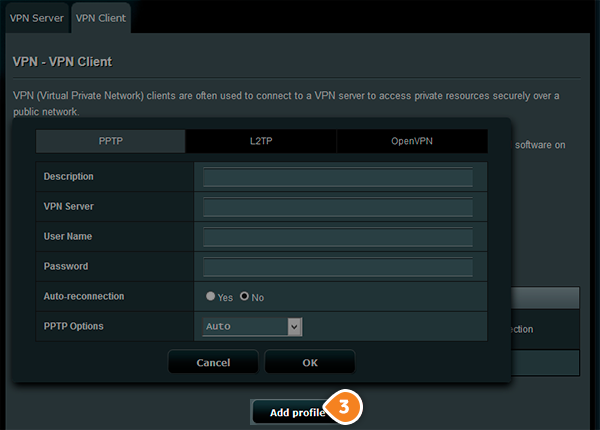
- Make sure that “OpenVPN” (4) is selected, then fill the fields with the following settings:
“Description” (5) – type a name for your connection, for example: SirVPN OpenVPN
In the “Username” (6) and “Password” (7) fields type your VPN username and password.
To find your VPN username and password, sign in to your account on our website, go to “Setup” -> “VPN Username & Password“. If you don’t have a SirVPN account, you can try our services.
- Download the OpenVPN config files and unzip them.
You can find the OpenVPN config files in your account on our website. Sign in to your account on our website, go to “Packages”, go to your active package, scroll down to find the “OpenVPN config files” from the “Useful Details” box.
- Click on “Choose file” (8), from the unzipped folder select the .ovpn configuration file of the server you want to connect to and click on “Upload” (9).
Click on “OK” (10).
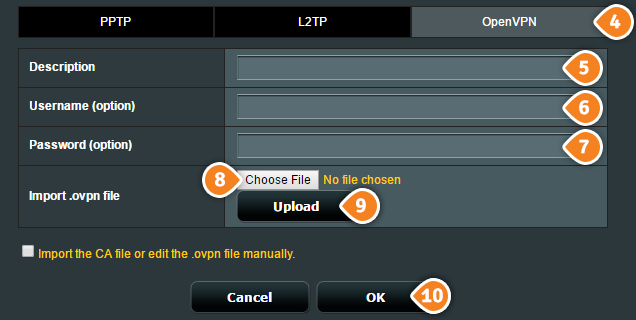
- Now click on “Activate” button (11) and wait until the connection is activated.

- The connection is now created and it is ready to use. To check if you are connected to a VPN server, check if you IP address is changed.