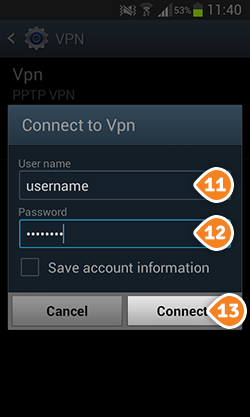How to set up L2TP on Android KitKat
Here are the steps you should follow:
- Go to “Settings” (1).
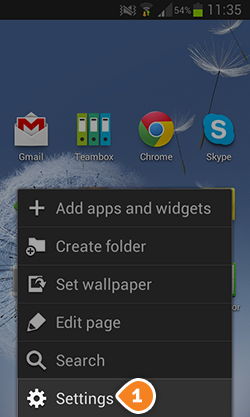
- Tap on “More settings” (2).
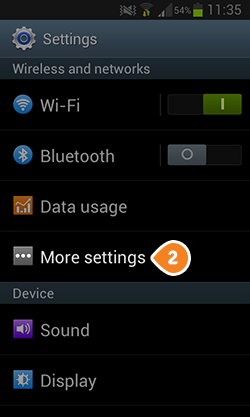
- Tap on “VPN” (3).
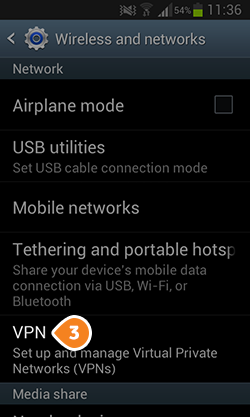
- After that tap on “Add VPN network” (4).
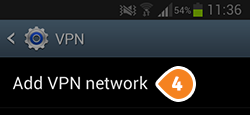
- Tap on “Type” (5).
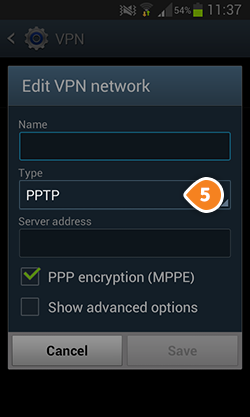
- Choose “L2TP/IPSec PSK” (6).
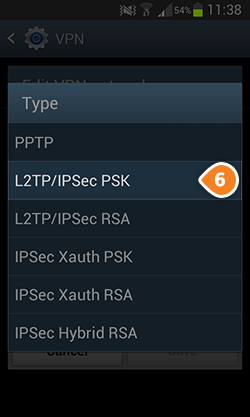
- Then fill the fields with the following settings:
“Name” (7) – Name your connection. For instance name it “SirVPN (L2TP)”.
“Server address” (8) – type the IP address you want to connect to.
To find the entire list of all available servers, sign in to your account on our website, go to “Setup” -> “VPN Servers“. If you don’t have a SirVPN account, you can try our services.
“IPsec pre-shared key” (9) – type 123
Tap on “Save” (10).
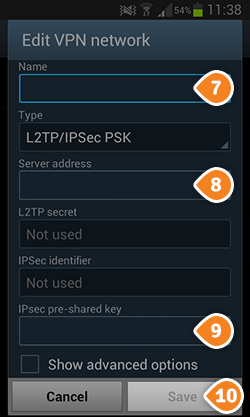
- In order to connect to connect please follow these steps:
Go to “Settings” -> “More settings” -> “VPN”.
Tap on the VPN connection you have just created.
- Type your VPN username (11) and password (12).
To find your VPN username and password, sign in to your account on our website, go to “Setup” -> “VPN Username & Password“. If you don’t have a SirVPN account, you can try our services.
Then tap on “Connect” (13).